Offline Activation
Offline activation is used when you want to run a Lese audio plugin on a computer that doesn't have a network connection (usually by choice, i.e a dedicated studio computer). Doing this is a bit more involved than just the typical "input key, wait for response, plugin is activated" flow of doing a network-based activation, but this tutorial serves to help with how to do it.
Concepts
- License Key: The license key is generated by us and provided to you through our website (or through a distributor), this key is used to identify an individual user's plugin.
- Key File: encrypted file stored in the relevant plugin's directory to determine the unlock validity of the plugin, this is what this guide demonstrates how to create
- Machine Key: The machine key identifies a specific computer, and is combined with the License Key to create the key file
- Remote Computer: The computer that doesn't have an internet connection, that you intend to run the plugin on
The Method
Each plugin has an optional "Offline Unlock" option in the logo menu dropdown. This opens up an alternate key unlocking dialog.
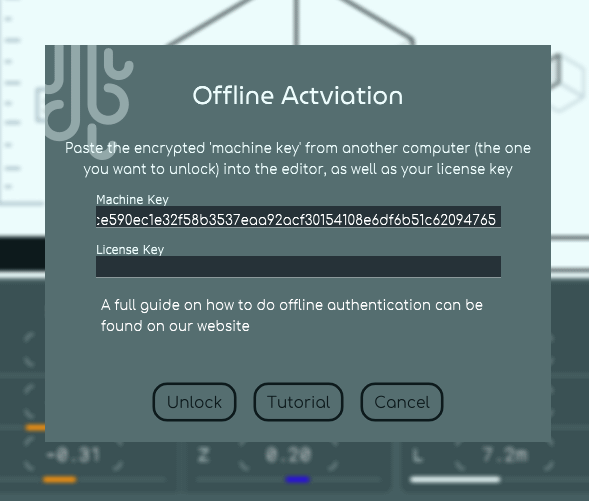
In this window, you can specify two keys, the Machine Key as well as the License Key. When both of these are provided and "unlock" is pressed, the License Key will be sent to the server and will be combined with the Machine Key to create a Key File that can be ran on whichever computer's Machine Key was provided, so;
Generation
If you have a plugin you would like to unlock on a machine without internet access, you can make a key file for that computer by taking the Machine Key from this window through the plugin on your computer with no internet access, and creating a Key File for that computer for one that does.
You can also create a Key File using this method with the Unlock Utility (in case you don't want to run the plugin itself on another computer, which can be a pain), which is available free to download for anyone. This tool is mainly used in cases where DAWs can't normally unlock a plugin for some reason (it happens), but it can also be used for generating Key Files for remote computers. This is windows-only, however.
File Location
When a Key File has been generated (either through the plugin or unlock utility) you will need to then take the Key File that has been generated and put it into the correct folder location on the remote computer.
The Windows file location for keys can be found at:
C:\Users\YOUR_NAME\AppData\Roaming\Lese\PLUGIN_NAME
And the macOS file location for keys can be found at:
~\Users\YOUR_NAME\Library\Application Support\com.lese\PLUGIN_NAME
You will probably also find .config files / etc at those locations, but they can be ignored. The file you are looking for will be called license.key.
Finishing
Once this has been done, the key file can be tested by just running the plugin on whatever DAW you were using on the remote computer.
Key Files are not format-specific, so you can activate on a VST version & use on an AAX version, etc. They are also not platform-specific, so if you wanted to you could make a key file on macOS and have it run on Windows, or vice versa.