Sweep
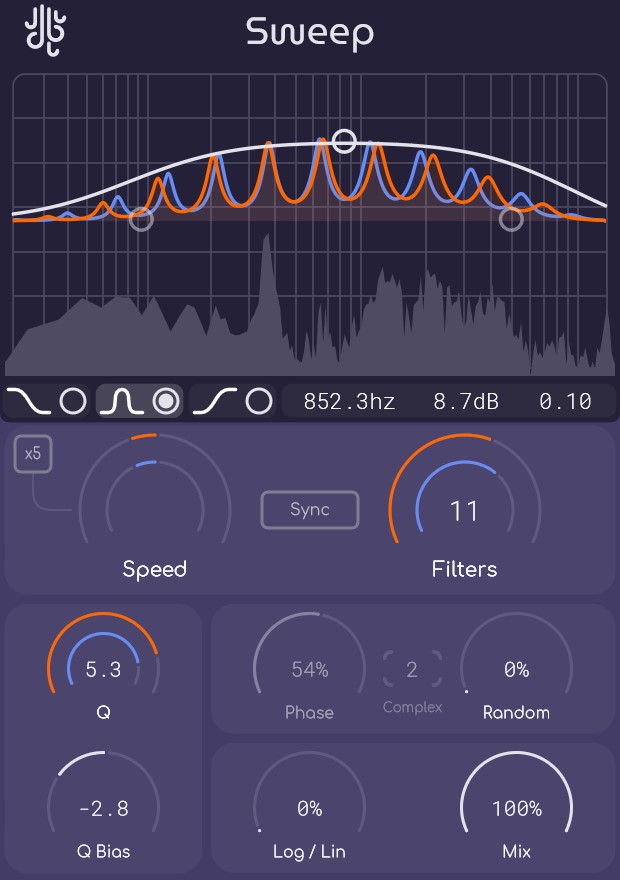
Intro
Sweep is a shepherd tone "infinity filter". The idea of sweep is to apply a bunch of peak / notch filters onto a signal, and have them taper in and out as they move up or down in pitch, giving the listener a perception that the sound is rising or falling infinitely. Sweep is Lese's first ever audio plugin, and it works with the VST3, AU, and AAX plugin standards on modern versions of Windows and macOS.
This manual serves as a full explanation into every parameter and system featured within the scope of the plugin. It will be updated along with the program itself.
Be sure to check out the Common Features page to learn about capabilities that every Lese plugin has.
Controls
Filter Panel
The filter panel controls three sets of "factor bands", which are "meta-control" systems used in other Lese plugins as well;
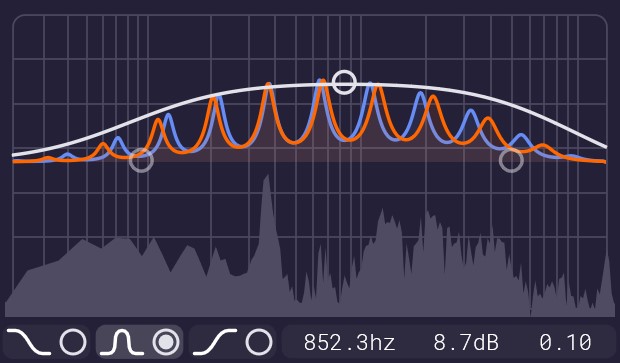
They look like filters, and are controlled like filters, but instead of filtering audio, the curves that moving the factor bands create influence the magnitude of the various shepherd tone filters as they increase and decrease in pitch. You can drag the handles on the three bands to adjust them, or input values manually.
Control Panel
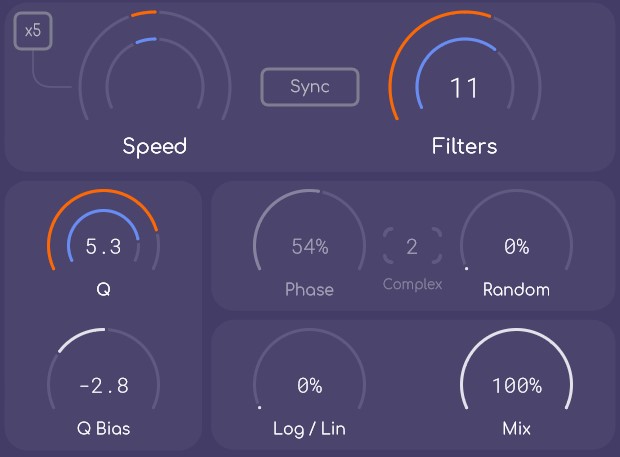
Sync
The Sync button in the top center of the control panel adjusts whether or not the two channels of filters on the left and right channels are synchronized or not. If sync is disabled, then two sets of knobs on top of one-another for a few different controls will appear.
Speed
The Speed parameter controls the rate at which the filters move from one end of the audio spectrum to another. Turning it up increases the speed upwards, and turning it down increases the downward speed. Setting the value to the center will cause the filter banks to stay still.
Speed x5
The "x5" button to the left of the speed control toggles if the speed value is increased fivefold.
Filters
The filters control adjusts how many filters are present in the filter banks. The minimum it can be set at is 4, and the maximum is 16. Regardless of amount, the filters will be spread evenly across the audio spectrum (when Log / Lin is turned down, and randomness is off).
Filter Q
The filter "Q" control adjusts the bandwidth of each of the filters.
Q Bias
The Q bias control adjusts if the filter Q changes based on the filter frequencies. Turning it up makes the filters narrower as the frequency increases and wider as the frequency decreases, and turning it down does the opposite.
Randomness
The randomness control adjusts how much the filter values stray from their assumed positions as their frequencies change.
Noise Phase
The "Phase" control changes the position that the smooth randomness algorithm is starting from. Adjusting this value can add an additional layer of complexity to the filter randomness.
Noise Complexity
The "Complex" number box in the middle of these two controls changes how complex the randomness algorithm is. Turning this up makes the noise more jagged, and turning it down makes the noise more smooth.
Log / Lin
The "Log / Lin" control adjusts the style of distribution that the individual filters frequencies adhere to. Having it at 0% (logarithmic) spaces the filters in a way that sounds smooth to our ears, and turning it to 100% (linear) spaces the filters numerically. Values between the two interpolate between the logarithmic and linear distribution.
Mix
Adjusts the dry/wet mix of the signal.